Key Concepts (builder mode)
There are two primary APIs provided by build123d: builder and algebra. The builder api may be easier for new users as it provides some assistance and shortcuts; however, if you know what a Quaternion is you might prefer the algebra API which allows CAD objects to be created in the style of mathematical equations. Both API can be mixed in the same model with the exception that the algebra API can’t be used from within a builder context. As with music, there is no “best” genre or API, use the one you prefer or both if you like.
The following key concepts will help new users understand build123d quickly.
Topology
Topology, in the context of 3D modeling and computational geometry, is the branch of mathematics that deals with the properties and relationships of geometric objects that are preserved under continuous deformations. In the context of CAD and modeling software like build123d, topology refers to the hierarchical structure of geometric elements (vertices, edges, faces, etc.) and their relationships in a 3D model. This structure defines how the components of a model are connected, enabling operations like Boolean operations, transformations, and analysis of complex shapes. Topology provides a formal framework for understanding and manipulating geometric data in a consistent and reliable manner.
The following are the topological objects that compose build123d objects:
VertexA Vertex is a data structure representing a 0D topological element. It defines a precise point in 3D space, often at the endpoints or intersections of edges in a 3D model. These vertices are part of the topological structure used to represent complex shapes in build123d.
EdgeAn Edge in build123d is a fundamental geometric entity representing a 1D element in a 3D model. It defines the shape and position of a 1D curve within the model. Edges play a crucial role in defining the boundaries of faces and in constructing complex 3D shapes.
WireA Wire in build123d is a topological construct that represents a connected sequence of Edges, forming a 1D closed or open loop within a 3D model. Wires define the boundaries of faces and can be used to create complex shapes, making them essential for modeling in build123d.
FaceA Face in build123d represents a 2D surface in a 3D model. It defines the boundary of a region and can have associated geometric and topological data. Faces are vital for shaping solids, providing surfaces where other elements like edges and wires are connected to form complex structures.
ShellA Shell in build123d represents a collection of Faces, defining a closed, connected volume in 3D space. It acts as a container for organizing and grouping faces into a single shell, essential for defining complex 3D shapes like solids or assemblies within the build123d modeling framework.
SolidA Solid in build123d is a 3D geometric entity that represents a bounded volume with well-defined interior and exterior surfaces. It encapsulates a closed and watertight shape, making it suitable for modeling solid objects and enabling various Boolean operations such as union, intersection, and subtraction.
CompoundA Compound in build123d is a container for grouping multiple geometric shapes. It can hold various types of entities, such as vertices, edges, wires, faces, shells, or solids, into a single structure. This makes it a versatile tool for managing and organizing complex assemblies or collections of shapes within a single container.
ShapeA Shape in build123d represents a fundamental building block in 3D modeling. It encompasses various topological elements like vertices, edges, wires, faces, shells, solids, and compounds. The Shape class is the base class for all of the above topological classes.
One can use the show_topology() method to display the
topology of a shape as shown here for a unit cube:
Solid at 0x7f94c55430f0, Center(0.5, 0.5, 0.5)
└── Shell at 0x7f94b95835f0, Center(0.5, 0.5, 0.5)
├── Face at 0x7f94b95836b0, Center(0.0, 0.5, 0.5)
│ └── Wire at 0x7f94b9583730, Center(0.0, 0.5, 0.5)
│ ├── Edge at 0x7f94b95838b0, Center(0.0, 0.0, 0.5)
│ │ ├── Vertex at 0x7f94b9583470, Center(0.0, 0.0, 1.0)
│ │ └── Vertex at 0x7f94b9583bb0, Center(0.0, 0.0, 0.0)
│ ├── Edge at 0x7f94b9583a30, Center(0.0, 0.5, 1.0)
│ │ ├── Vertex at 0x7f94b9583030, Center(0.0, 1.0, 1.0)
│ │ └── Vertex at 0x7f94b9583e70, Center(0.0, 0.0, 1.0)
│ ├── Edge at 0x7f94b9583770, Center(0.0, 1.0, 0.5)
│ │ ├── Vertex at 0x7f94b9583bb0, Center(0.0, 1.0, 1.0)
│ │ └── Vertex at 0x7f94b9583e70, Center(0.0, 1.0, 0.0)
│ └── Edge at 0x7f94b9583db0, Center(0.0, 0.5, 0.0)
│ ├── Vertex at 0x7f94b9583e70, Center(0.0, 1.0, 0.0)
│ └── Vertex at 0x7f94b95862f0, Center(0.0, 0.0, 0.0)
...
└── Face at 0x7f94b958d3b0, Center(0.5, 0.5, 1.0)
└── Wire at 0x7f94b958d670, Center(0.5, 0.5, 1.0)
├── Edge at 0x7f94b958e130, Center(0.0, 0.5, 1.0)
│ ├── Vertex at 0x7f94b958e330, Center(0.0, 1.0, 1.0)
│ └── Vertex at 0x7f94b958e770, Center(0.0, 0.0, 1.0)
├── Edge at 0x7f94b958e630, Center(0.5, 1.0, 1.0)
│ ├── Vertex at 0x7f94b958e8b0, Center(1.0, 1.0, 1.0)
│ └── Vertex at 0x7f94b958ea70, Center(0.0, 1.0, 1.0)
├── Edge at 0x7f94b958e7b0, Center(1.0, 0.5, 1.0)
│ ├── Vertex at 0x7f94b958ebb0, Center(1.0, 1.0, 1.0)
│ └── Vertex at 0x7f94b958ed70, Center(1.0, 0.0, 1.0)
└── Edge at 0x7f94b958eab0, Center(0.5, 0.0, 1.0)
├── Vertex at 0x7f94b958eeb0, Center(1.0, 0.0, 1.0)
└── Vertex at 0x7f94b9592170, Center(0.0, 0.0, 1.0)
Users of build123d will often reference topological objects as part of the process of creating the object as described below.
Builders
The three builders, BuildLine, BuildSketch, and BuildPart are tools to create
new objects - not the objects themselves. Each of the objects and operations applicable
to these builders create objects of the standard CadQuery Direct API, most commonly
Compound objects. This is opposed to CadQuery’s Fluent API which creates objects
of the Workplane class which frequently needed to be converted back to base
class for further processing.
One can access the objects created by these builders by referencing the appropriate instance variable. For example:
with BuildPart() as my_part:
...
show_object(my_part.part)
with BuildSketch() as my_sketch:
...
show_object(my_sketch.sketch)
with BuildLine() as my_line:
...
show_object(my_line.line)
Implicit Builder Instance Variables
One might expect to have to reference a builder’s instance variable when using objects or operations that impact that builder like this:
with BuildPart() as part_builder:
Box(part_builder, 10,10,10)
Instead, build123d determines from the scope of the object or operation which builder it applies to thus eliminating the need for the user to provide this information - as follows:
with BuildPart() as part_builder:
Box(10,10,10)
with BuildSketch() as sketch_builder:
Circle(2)
In this example, Box is in the scope of part_builder while Circle
is in the scope of sketch_builder.
Workplanes
As build123d is a 3D CAD package one must be able to position objects anywhere. As one
frequently will work in the same plane for a sequence of operations, the first parameter(s)
of the builders is a (sequence of) workplane(s) which is (are) used
to aid in the location of features. The default workplane in most cases is the Plane.XY
where a tuple of numbers represent positions on the x and y axes. However workplanes can
be generated on any plane which allows users to put a workplane where they are working
and then work in local 2D coordinate space.
with BuildPart(Plane.XY) as example:
... # a 3D-part
with BuildSketch(example.faces().sort_by(sort_by=Axis.Z)[0]) as bottom:
...
with BuildSketch(Plane.XZ) as vertical:
...
with BuildSketch(example.faces().sort_by(sort_by=Axis.Z)[-1]) as top:
...
When BuildPart is invoked it creates the workplane provided as a parameter (which has a
default of the Plane.XY). The bottom sketch is therefore created on the Plane.XY but with the
normal reversed to point down. Subsequently the user has created the vertical (Plane.XZ`) sketch.
All objects or operations within the scope of a workplane will automatically be orientated with
respect to this plane so the user only has to work with local coordinates.
As shown above, workplanes can be created from faces as well. The top sketch is
positioned on top of example by selecting its faces and finding the one with the greatest z value.
One is not limited to a single workplane at a time. In the following example all six faces of the first box is used to define workplanes which are then used to position rotated boxes.
import build123d as bd
with bd.BuildPart() as bp:
bd.Box(3, 3, 3)
with bd.BuildSketch(*bp.faces()):
bd.Rectangle(1, 2, rotation=45)
bd.extrude(amount=0.1)
This is the result:
Location
A Location represents a combination of translation and rotation
applied to a topological or geometric object. It encapsulates information
about the spatial orientation and position of a shape within its reference
coordinate system. This allows for efficient manipulation of shapes within
complex assemblies or transformations. The location is typically used to
position shapes accurately within a 3D scene, enabling operations like
assembly, and boolean operations. It’s an essential component in build123d
for managing the spatial relationships of geometric entities, providing a
foundation for precise 3D modeling and engineering applications.
The topological classes (sub-classes of Shape) and the geometric classes
Axis and Plane all have a location property.
The Location class itself has position and orientation properties
that have setters and getters as shown below:
>>> from build123d import *
>>> # Create an object and extract its location
>>> b = Box(1, 1, 1)
>>> box_location = b.location
>>> box_location
(p=(0.00, 0.00, 0.00), o=(-0.00, 0.00, -0.00))
>>> # Set position and orientation independently
>>> box_location.position = (1, 2, 3)
>>> box_location.orientation = (30, 40, 50)
>>> box_location.position
Vector: (1.0, 2.0, 3.0)
>>> box_location.orientation
Vector: (29.999999999999993, 40.00000000000002, 50.000000000000036)
Combining the getter and setter enables relative changes as follows:
>>> # Relative change
>>> box_location.position += (3, 2, 1)
>>> box_location.position
Vector: (4.0, 4.0, 4.0)
There are also four methods that are used to change the location of objects:
locate()- absolute change of this objectlocated()- absolute change of copy of this objectmove()- relative change of this objectmoved()- relative change of copy of this object
Locations can be combined with the * operator and have their direction flipped with
the - operator.
Locations Context
When positioning objects or operations within a builder Location Contexts are used. These function in a very similar was to the builders in that they create a context where one or more locations are active within a scope. For example:
with BuildPart():
with Locations((0,10),(0,-10)):
Box(1,1,1)
with GridLocations(x_spacing=5, y_spacing=5, x_count=2, y_count=2):
Sphere(1)
Cylinder(1,1)
In this example Locations creates two positions on the current workplane at (0,10) and (0,-10).
Since Box is within the scope of Locations, two boxes are created at these locations. The
GridLocations context creates four positions which apply to the Sphere. The Cylinder is
out of the scope of GridLocations but in the scope of Locations so two cylinders are created.
Note that these contexts are creating Location objects not just simple points. The difference
isn’t obvious until the PolarLocations context is used which can also rotate objects within
its scope - much as the hour and minute indicator on an analogue clock.
Also note that the locations are local to the current location(s) - i.e. Locations can be
nested. It’s easy for a user to retrieve the global locations:
with Locations(Plane.XY, Plane.XZ):
locs = GridLocations(1, 1, 2, 2)
for l in locs:
print(l)
Location(p=(-0.50,-0.50,0.00), o=(0.00,-0.00,0.00))
Location(p=(-0.50,0.50,0.00), o=(0.00,-0.00,0.00))
Location(p=(0.50,-0.50,0.00), o=(0.00,-0.00,0.00))
Location(p=(0.50,0.50,0.00), o=(0.00,-0.00,0.00))
Location(p=(-0.50,-0.00,-0.50), o=(90.00,-0.00,0.00))
Location(p=(-0.50,0.00,0.50), o=(90.00,-0.00,0.00))
Location(p=(0.50,0.00,-0.50), o=(90.00,-0.00,0.00))
Location(p=(0.50,0.00,0.50), o=(90.00,-0.00,0.00))
Operation Inputs
When one is operating on an existing object, e.g. adding a fillet to a part, an iterable of objects is often required (often a ShapeList).
Here is the definition of fillet() to help illustrate:
def fillet(
objects: Union[Union[Edge, Vertex], Iterable[Union[Edge, Vertex]]],
radius: float,
):
To use this fillet operation, an edge or vertex or iterable of edges or vertices must be provided followed by a fillet radius with or without the keyword as follows:
with BuildPart() as pipes:
Box(10, 10, 10, rotation=(10, 20, 30))
...
fillet(pipes.edges(Select.LAST), radius=0.2)
Here the fillet accepts the iterable ShapeList of edges from the last operation of
the pipes builder and a radius is provided as a keyword argument.
Combination Modes
Almost all objects or operations have a mode parameter which is defined by the
Mode Enum class as follows:
class Mode(Enum):
ADD = auto()
SUBTRACT = auto()
INTERSECT = auto()
REPLACE = auto()
PRIVATE = auto()
The mode parameter describes how the user would like the object or operation to
interact with the object within the builder. For example, Mode.ADD will
integrate a new object(s) in with an existing part. Note that a part doesn’t
necessarily have to be a single object so multiple distinct objects could be added
resulting is multiple objects stored as a Compound object. As one might expect
Mode.SUBTRACT, Mode.INTERSECT, and Mode.REPLACE subtract, intersect, or replace
(from) the builder’s object. Mode.PRIVATE instructs the builder that this object
should not be combined with the builder’s object in any way.
Most commonly, the default mode is Mode.ADD but this isn’t always true.
For example, the Hole classes use a default Mode.SUBTRACT as they remove
a volume from the part under normal circumstances. However, the mode used in
the Hole classes can be specified as Mode.ADD or Mode.INTERSECT to
help in inspection or debugging.
Selectors
When using a GUI based CAD system the user will often click on a feature to select it for some operation. How does a user “click” when CAD is done entirely in code? Selectors are recipes for how to isolate a feature from a design using python filter and sorting methods typically implemented as a set of custom python operations.
Quick Reference
The following tables describes the build123d selectors:
Selector |
Applicability |
Description |
Example |
|---|---|---|---|
vertices() |
BuildLine, BuildSketch, BuildPart |
Vertex extraction |
part.vertices() |
edges() |
BuildLine, BuildSketch, BuildPart |
Edge extraction |
part.edges() |
wires() |
BuildLine, BuildSketch, BuildPart |
Wire extraction |
part.wires() |
faces() |
BuildSketch, BuildPart |
Face extraction |
part.faces() |
solids() |
BuildPart |
Solid extraction |
part.solids() |
Operator |
Operand |
Method |
Description |
Example |
|---|---|---|---|---|
> |
SortBy, Axis |
sort_by |
Sort ShapeList by operand |
part.vertices() > Axis.Z |
< |
SortBy, Axis |
sort_by |
Reverse sort ShapeList by operand |
part.faces() < Axis.Z |
>> |
SortBy, Axis |
group_by |
Group ShapeList by operand and return last value |
part.solids() >> Axis.X |
<< |
SortBy, Axis |
group_by |
Group ShapeList by operand and return first value |
part.faces() << Axis.Y |
| |
Axis, Plane, GeomType |
filter_by |
Filter and sort ShapeList by Axis, Plane, or GeomType |
part.faces() | Axis.Z |
[] |
Standard python list indexing and slicing |
part.faces()[-2:] |
||
Axis |
filter_by_position |
Filter ShapeList by Axis & mix / max values |
part.faces()..filter_by_position(Axis.Z, 1, 2, inclusive=(False, True)) |
The operand types are: Axis, Plane, SortBy, and GeomType. An Axis is a base object with an origin and a
direction with several predefined values such as Axis.X, Axis.Y, and Axis.Z; however,
any Axis could be used as an operand (e.g. Axis((1,2,3),(0.5,0,-0.5)) is valid) - see
Axis for a complete description.
A Plane is a coordinate system defined by an origin, x_dir (X direction), y_dir (Y direction), and
z_dir (Z direction). See Plane for a complete description.
Filtering by a Plane will return faces/edges parallel to it.
SortBy and GeomType are python
Enum class described here:
ShapeList Class
The builders include methods to extract Edges, Faces, Solids, Vertices, or Wires from the objects
they are building. All of these methods return objects of a subclass of list, a ShapeList with
custom filtering and sorting methods and operations as follows.
Custom Sorting and Filtering
It is important to note that standard list methods such as sorted or filtered can be used to easily build complex selectors beyond what is available with the predefined sorts and filters. Here is an example of a custom filters:
with BuildSketch() as din:
...
outside_vertices = filter(
lambda v: (v.Y == 0.0 or v.Y == height)
and -overall_width / 2 < v.X < overall_width / 2,
din.vertices(),
)
The filter_by() method can take lambda expressions as part of a
fluent chain of operations which enables integration of custom filters into a larger change of
selectors as shown in this example:
obj = Box(1, 1, 1) - Cylinder(0.2, 1)
faces_with_holes = obj.faces().filter_by(lambda f: f.inner_wires())
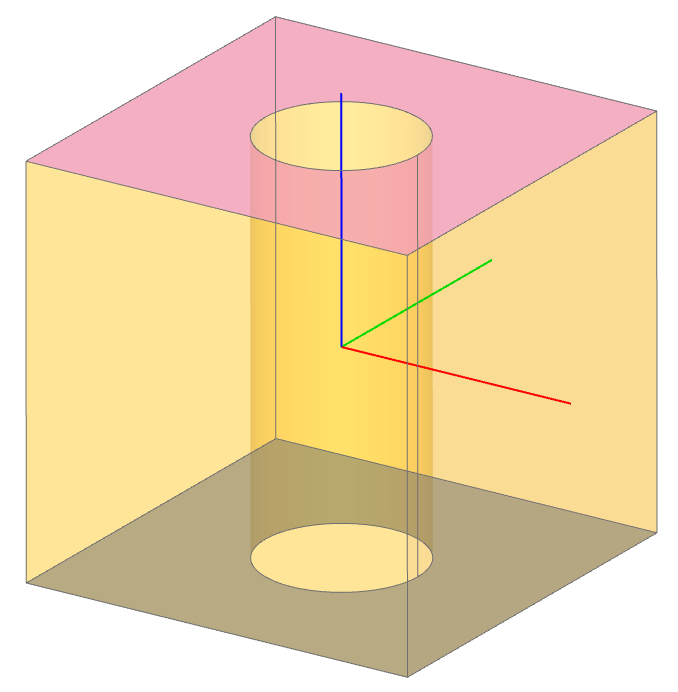
Here the two faces with “inner_wires” (i.e. holes) have been selected independent of orientation.
Using Locations & Rotating Objects
build123d stores points (to be specific Location (s)) internally to be used as
positions for the placement of new objects. By default, a single location
will be created at the origin of the given workplane such that:
with BuildPart() as pipes:
Box(10, 10, 10, rotation=(10, 20, 30))
will create a single 10x10x10 box centered at (0,0,0) - by default objects are centered. One can create multiple objects by pushing points prior to creating objects as follows:
with BuildPart() as pipes:
with Locations((-10, -10, -10), (10, 10, 10)):
Box(10, 10, 10, rotation=(10, 20, 30))
which will create two boxes.
To orient a part, a rotation parameter is available on BuildSketch` and
BuildPart APIs. When working in a sketch, the rotation is a single angle in
degrees so the parameter is a float. When working on a part, the rotation is
a three dimensional Rotation object of the form
Rotation(<about x>, <about y>, <about z>) although a simple three tuple of
floats can be used as input. As 3D rotations are not cumulative, one can
combine rotations with the * operator like this:
Rotation(10, 20, 30) * Rotation(0, 90, 0) to generate any desired rotation.
Hint
Experts Only
Locations will accept Location objects for input which allows one
to specify both the position and orientation. However, the orientation
is often determined by the Plane that an object was created on.
Rotation is a subclass of Location and therefore will also accept
a position component.
Builder’s Pending Objects
When a builder exits, it will push the object created back to its parent if there was one. Here is an example:
height, width, thickness, f_rad = 60, 80, 20, 10
with BuildPart() as pillow_block:
with BuildSketch() as plan:
Rectangle(width, height)
fillet(plan.vertices(), radius=f_rad)
extrude(amount=thickness)
BuildSketch exits after the fillet operation and when doing so it transfers
the sketch to the pillow_block instance of BuildPart as the internal instance variable
pending_faces. This allows the extrude operation to be immediately invoked as it
extrudes these pending faces into Solid objects. Likewise, loft would take all of the
pending_faces and attempt to create a single Solid object from them.
Normally the user will not need to interact directly with pending objects; however,
one can see pending Edges and Faces with <builder_instance>.pending_edges and
<builder_instance>.pending_faces attributes. In the above example, by adding a
print(pillow_block.pending_faces) prior to the extrude(amount=thickness) the
pending Face from the BuildSketch will be displayed.